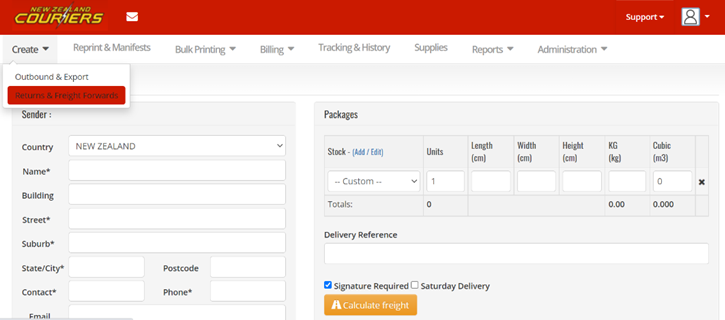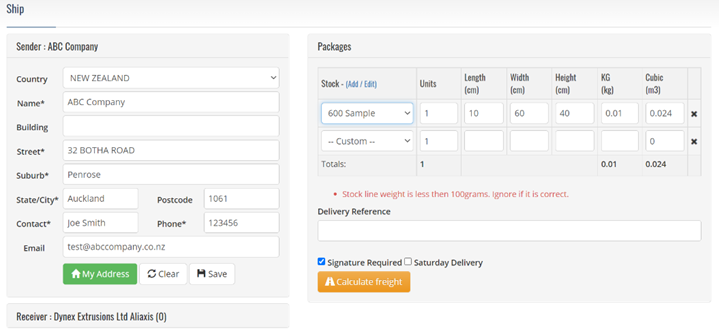GoSweetSpot: How to create a Return Ticket
In some cases, it's necessary to create a Return Ticket, also known as Reverse Logistics.
How to create a Return Ticket
- Go to Create, then select Returns & Freight Forward
- Complete the Pickup Address fields and select package size
- In the Delivery Reference field, include internal references
- Click on Calculate Freight
- Click on Go
Choosing pickup style
- Email: will be emailed to the pickup point to print and affix to the item for Return
- Print: will need to be sent to the pickup point to affix to the item for Return
- Sender to phone 0800-800-841 to book a pickup
Related Articles
GoSweetSpot: How to send an International Consignment
To send an item to an international address, simply change the Country field on the sending screen. This will slightly change the screen to accommodate sending to an international address. Click to Zoom Description of Receiver fields for ...GoSweetSpot: International Commodities
You can find the commodities page under the Administration tab. Click to Zoom What is the Commodities page used for? If you send items internationally, you can use this page to save regularly used commodities for speed and ease of dispatch. Click to ...GoSweetSpot: Sending an Item
If you're sending an item for the first time on GoSweetSpot, here is a quick guide to sending items if you're sending domestically within New Zealand. Includes description of what each Receivers details mean and how to ensure your address is ...GoSweetSpot: Reprint & Manifests
The Reprint & Manifests section will show recently created tickets. Printed tickets can only be used once; as soon as a ticket has been scanned by New Zealand Couriers will show up on your Manifest as being used If your ticket fails to print, has ...R18 - Restricted Delivery ticket
What is an R18 - Restricted Delivery ticket? With changes to legislation around the sending of age restricted product, there are heightened expectations on businesses/senders of these items, to ensure age verification of the receiver. New Zealand ...