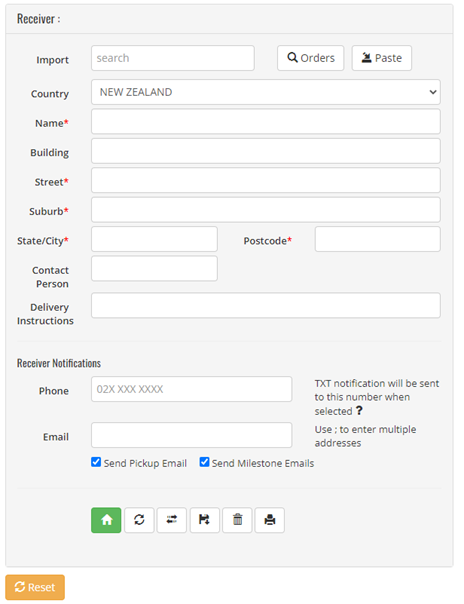GoSweetSpot: Sending an Item
If you're sending an item for the first time on GoSweetSpot, here is a quick guide to sending items if you're sending domestically within New Zealand. Includes description of what each Receivers details mean and how to ensure your address is validated.
How to send an item for the first time
- Go to the Ship screen
- Complete the Receiver section
- Fill out the Packages information
- Click Calculate Freight and choose the correct service
- Click GO to print your courier tickets.
Description of each field in the Receiver section
Below are descriptions of what each field is used for in the receiver details section.
- Import: This field is not used for manual address entry.
- Orders: This field is not used for manual address entry.
- Paste: Use this function to copy and paste an address from another system.
- Name: Enter the receiver's name or, if sending to a business, enter the business name here.
- Building: Adds an extra line above the address if required (e.g., ‘L2, Freightways House’).
- Street: Start typing the street address, and the line will auto-complete your address with a validated address from our database. Don't see an auto-completed address?
- Suburb: This line, along with the Postcode, will auto-complete as per above
- State/City: This line, along with the Postcode and Suburb, will auto-complete as per above.
- Contact: If sending to a business, this is where you will put the receiver's name.
- Delivery Instructions: Any delivery instructions will print on the ticket below the address (e.g. reception).
- Reset: Use this button to clear all details from the receiver fields.
Address Validation
A validated address is an address selected from the auto-complete function when you type in your street address or is supplied from your validated address book. A validated address is required to avoid additional charges.
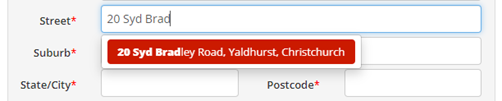

Don’t see an auto-completed address?
If you do not see the auto-complete address, ensure you have checked that:
- The address you have is accurate (e.g., can you find it on google maps?)
- Your address is not a Corner or range address as they are not valid street addresses.
If you are sure your address is valid, proceed to the suburb field, and auto-complete will pick it up from there.
Related Articles
GoSweetSpot: How to book a courier pickup
If you do not have a regular pickup (auto call) scheduled, you can book a pickup from the GoSweetSpot platform as required. Go to the Reprints & Manifests page Click Book Pickup You may have multiple options in the drop-down box i.e. NZ Couriers or ...GoSweetSpot: Tracking & History
On the Tracking & History page, you can search and export all consignments sent. You can search and filter for consignments by the carrier. For example: if you only want to see items sent on a 2-day service or international items. Click to Zoom ...GoSweetSpot: How to send an International Consignment
To send an item to an international address, simply change the Country field on the sending screen. This will slightly change the screen to accommodate sending to an international address. Click to Zoom Description of Receiver fields for ...Guide to packaging and labelling an item for sending
New Zealand Couriers' top priority is getting your parcel delivered on time and in great condition. Our experience tells us that proper packaging and labelling is the best way to avoid damage, delay or additional costs. Parcels can travel a huge ...Sending an item if you don’t have a ticket
Ideally, you’ll want to properly package, label and ticket each delivery you send out, but we understand that sometimes you can get caught without the right tickets or run out of printer labels. That’s why we developed a solution for this ...