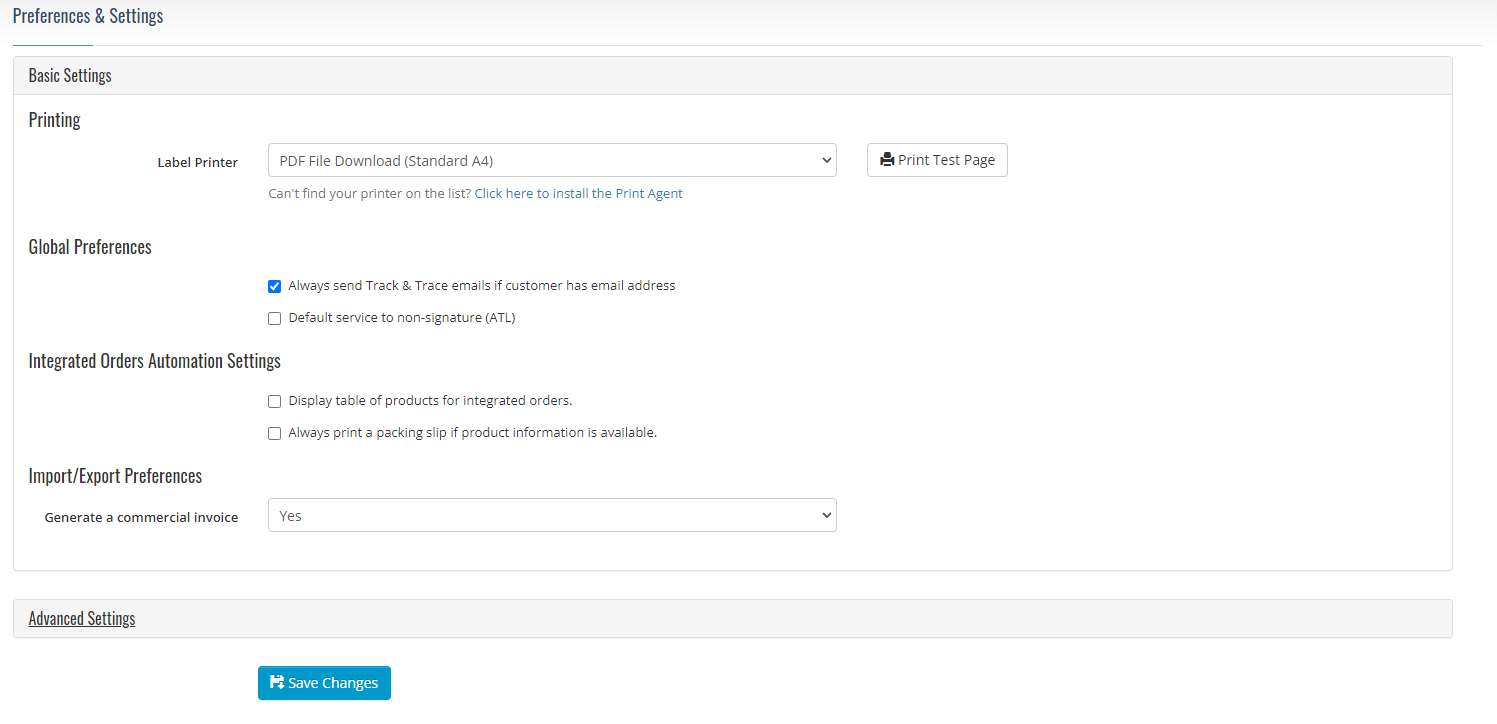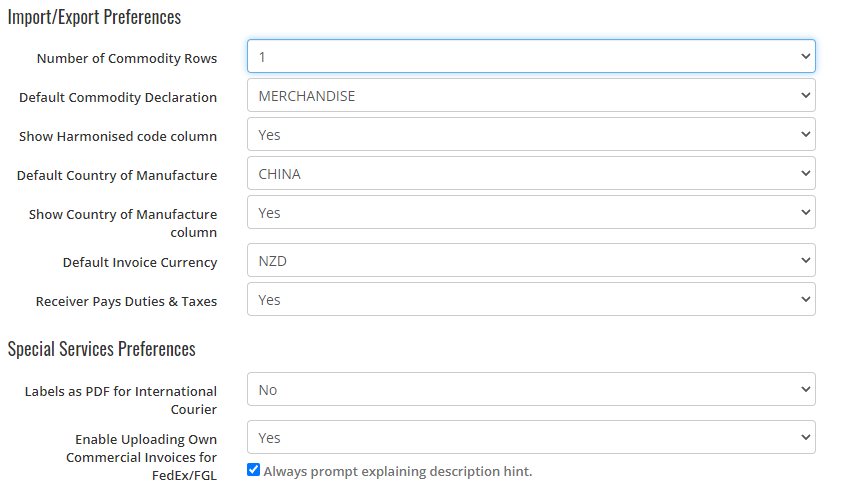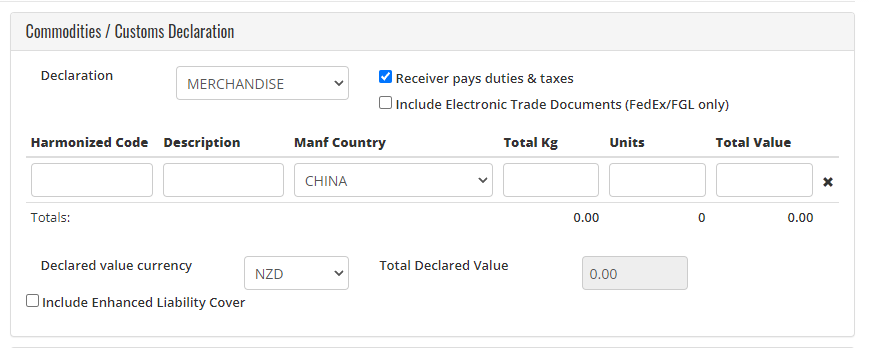GoSweetSpot: Enabling Harmonised Code & additional documents
If you're planning to send internationally through GoSweetSpot, you may need to input a Harmonised Code and upload additional documents.
If you're not seeing the fields for Harmonised Code or the option for additional documents on your shipping page, you can adjust this in your settings on GoSweetSpot.
1. Access Advanced Settings
- Click Settings in the dropdown next to your profile icon in the top right of the page.
- Advanced Settings will be at the bottom of your settings page.
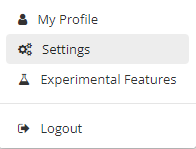
2. Enable Harmonised code and additional documents
- In Advanced Settings, under Import/Export Preferences, ensure that both the Showing Harmonised code column and the Enable Uploading Own Commercial Invoices for FedEx/FGL are marked as "Yes" and ticked.
- Once making these changes, ensure to save the changes.
3. Finish
- Next time you're filling out the Commodities and Customs Declaration section, you will see the Harmonised code and Include Electronic Trade Documents options there.
Related Articles
What is a Harmonised code? and how to declare them
In order to send packages internationally, many countries require a product code for the items contained in your shipment. What is a Harmonised Code? The Harmonised Code is an 8 digit identifying product code that is used to categorise virtually any ...GoSweetSpot: International Commodities
You can find the commodities page under the Administration tab. Click to Zoom What is the Commodities page used for? If you send items internationally, you can use this page to save regularly used commodities for speed and ease of dispatch. Click to ...GoSweetSpot: Sending an Item
If you're sending an item for the first time on GoSweetSpot, here is a quick guide to sending items if you're sending domestically within New Zealand. Includes description of what each Receivers details mean and how to ensure your address is ...GoSweetSpot: How to send an International Consignment
To send an item to an international address, simply change the Country field on the sending screen. This will slightly change the screen to accommodate sending to an international address. Click to Zoom Description of Receiver fields for ...GoSweetSpot: Shipping Dangerous Goods
If you're planning to send Dangerous Goods, it's crucial to follow the rules for shipping hazardous materials to properly transport your items without interruption Don't know what a Dangerous Good is? Read our Dangerous Goods Policy before sending ...